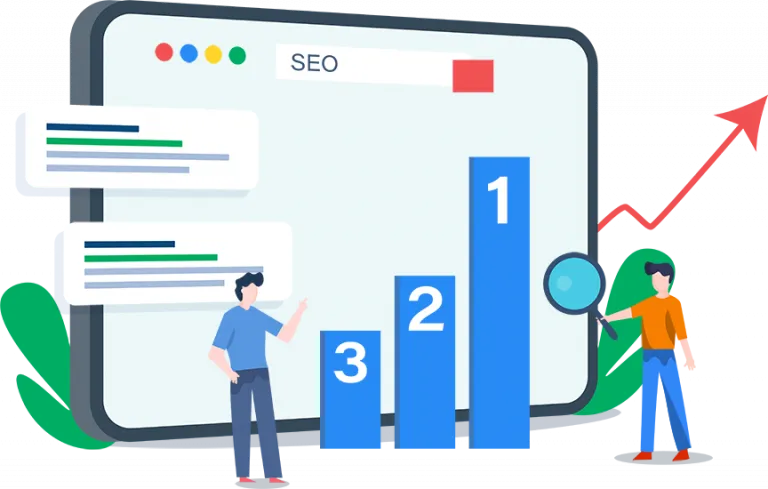Video content can be used for a variety of applications: advertisements, posts on social media, or marketing websites or emails. It aids in promoting your brand and increasing brand awareness. Videos also play an essential function in the sales funnel. They have a call-to-action button for people to buy the product or use the service.
Have you ever thought about making a promotional video for your company by using an online video editor? Have you ever written a script to create one? While it may seem complicated, the steps to create and edit a video with the help of the best free online video editor are straightforward. This article will help you start and edit a promo video.
Promotional Video
A promotional video can effectively communicate the message of your products, services, and business or any event you wish to share with your customers. In just a few seconds, an engaging narrative is constructed that highlights how customers will benefit from a click-to-call button the viewer.
Promotional videos are an enunciated and concise message—a great way to convince customers to buy from you. They cast the company in a positive light and are one of the most efficient, precise, and affordable ways to communicate with your clients. Keep reading the article to learn how to edit a promotional video.
Choose the Music before Editing
Before editing, search for music appropriate for the story, mood, and pace. It’s much simpler to edit once the music is in place. You can apply powerful images of your products at the song’s end to emphasize that the narrative pictures and music go hand in hand. When editing with music, ensure that you align the cuts with the music’s beat. Some plugins automatically detect rhythms inside Premiere. If there’s no plugin available, the most efficient method of making the beats clear can be to open the track within the timeline and then add markers to each beat. This will help to quickly determine when you should cut and how long the cuts will be if they match the beat.
If Necessary, Make Changes in the Script
No one besides you knows your audience. Instead of hiring a professional to create a script, you and your team should attempt to develop the script. This will also help save you money. A well-written script that can connect with your viewers is enough to create a promo video.
Use Dynamic Link to Add Effects within After Effects
The preview generally doesn’t work smoothly within Premiere unless you render it, which could take some time. However, in Premiere, you can prerender one clip to avoid this issue by right-clicking on the image and employing the “Render and replace” function. Here are some points that you need to follow while using Dynamic linking:
- Open one of the best free online video editors and choose the video clips you desire to substitute
- Now, click any of the chosen clips
- After that, you need to click on the replace With After Effects Composition.
And you will see that the new linked composition is created that you were looking for.
Use Effects
You can use time remapping with After Effects (A part of the online video editor that helps change the timing of a coating in After Effects). You can make the Dynamic Link to load the footage into an After Effects design. You can spread the clip to create an appealing slower motion by remapping the time.
The Edit
The most challenging part of editing is removing the footage you like. Even these video parts are not necessary as per the content requirements. If you don’t make cuts, the video will be too long, and viewers won’t want to see it all. However, it’s great to make the hard decision and cut unnecessary, irrelevant parts as per the video content needs. But not all of them, as you still want to display the best parts of yourself. However, be bold and let your shots flow which doesn’t help the story. Do you think the story flows without the particular picture? It’s unnecessary to have it if the video is customer-friendly and explains what you are trying to demonstrate.
The Color Correction Process and Color Grading
When you finish the primary edit and have a locked video, you can then go into colour grading to fix issues and give the video an even appearance. Colour grading is not only needed in photo creation. It is also required while editing the video to maintain its quality. Many tools can help you to keep the colour correction and grading process. By simply looking at the contents, you will be able to tell whether the brightness and colours of the video are in order, and you can correct the problem just by using these tools in the right way instead of just looking at the idea.
The easiest solution is to open the primary Correction tab and choose an area using the colour picker, which is supposed to have white colour in each video frame. Temperature and tint will instantly adjust. The scopes look better in this way. However, you can choose the green, red, and blue on the same level, so you will be able to tweak the settings manually until it’s all done.
Other settings on the Basic Correction tab are also helpful. The primary Correction tab is beneficial to alter the video quality in the way you prefer, such as raising or lowering the brightness or adjusting the contrast.
With the help of the right tools and some corrections, you can make your video customer-friendly.
Wrap Up
Video promotions give you the authority to utilise your imagination, think strategically, plan your strategy and create a powerful video to bring your business to the top of success. You can edit the video content to explain better your and your business’ perspective to your viewers. This will help you to edit your video without any hassle. Also, you can use free or paid video editing tools to ensure the quality of your marketing video.